
Danish introduction | Download the course
The course supports various keyboard layouts:
Select your keyboard for starting the course.
| American (US) keyboard | English (UK) keyboard | French Keyboard | German Keyboard |
| Danish keboard | Swedish keyboard | Russian keyboard | Greek keyboard |
Learn to type without looking at your fingers. With this course you will learn to use a designated finger for each key. After practicing a few weeks, you will be able to type without looking at your fingers.
After having started the course on your selected keyboard above you should try to look at the computer screen instead of looking at your fingers. The course is built up in lessons adding two new letters for each lesson. You may have to run the same lesson several times before you go on to next lesson. Remember that all learning is enhanced by repitition. The course is using cookies on your computer in order to remember how far you were, so next time you start the course you will be at the lesson you left it.
If you download the course you can run it on your own computer.
If you have installed Windows XP service pack 2. Your browser will ask you for a security question before you run the course.
Selecting keyboards | Selecting keyboards in Windows
This course is designed so you can look on the screen and see which finger you shall use for typing the next letter.
However you should not be mislead by the posture of the hand. The hand is drawn
for guiding you which finger to use.
You should relax with your hand and try to move your fingers at litle as possible.

Whenever you start typing you should put your hands in the basic position as
on the picture. The index finger of your left hand should be put on the letter
"F"
and the Index finger of your right hand should be put on the letter "J".
(0n most keyboards there is a small marker on the
letters "F" and "J" respectivly, guiding you on how to put
your basic position.)
| Finger | Thumb (1) | Index finger (2) | Medium finger(3) | Ring finger(4) | Small finger (5) |
| Color | violet | Red | Yellow | Blue | Green |
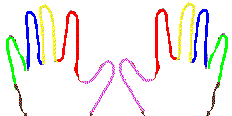
Click on above links for your preferred keyboard
Put your hands in the basic posistion.
Dont look at your hands, look at the screen. Look at the upper line where the next letter to type on is highlighted.
A finger is pointing on the keyboard where to type. When you have ended a word, the space bar is highlighted, and you should hit the space bar in order to continue with next letter and next word. If you type wrong letter a sound sounds and the wrong letter is highlited. The statistics is counting how many wrong letters you hit, it is also counting your average hit rate. When you type you should try to type in a regular pase. You should try to keep the standard deviation as low as possible.
In order to check whitch letters you are hitting wrong, the statistic tool records the wrong letters you hit into the "Error Sequence" .
I hope you enjoy the course. If you have any questions or enhancements please send them to me.
The course text has been autogenerated using the course. If you download the course, you can make new text:
The text is written in a file called <language>text.txt. so for US keyboard the file is called USText.txt.
If you put some raw text into a file called USRaw.txt. Going through the menu you can actually make a new USText.txt automatically.
(You will have to answer yes to one additional security question in order to have the program writing on your hard disk. The new file USText.txt (if you have selected US keyboard before making the file) will be written the C:\-directory. You will have to move it to the installation directory before it will work.
It is probably better to type up the file <lang>Text.txt file manually instead of using this auto facility. If you do so for any of the provided languages, please send the new file to me so I can update the internet course with your work.
Best regards